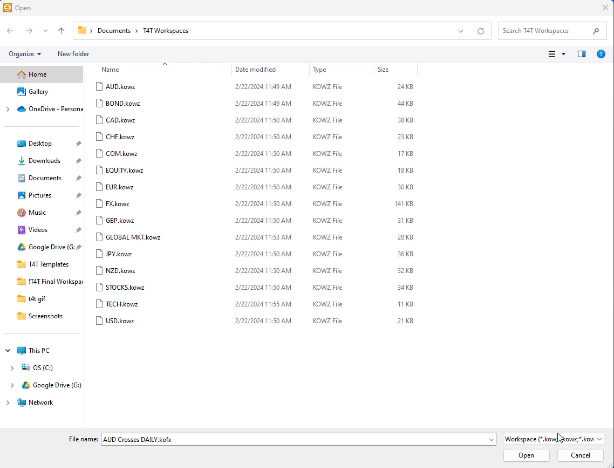Step 6C - Import the flex files (.kofx) (charts within the workspaces)
Note you can only import 50 files at a time, so we have to import the flex files twice to get all of them. Select the XENITH import option again:

Navigate to your “Documents” - “T4T Workspaces.”
At the bottom right change "workspace”...

to "flex”

Click the first file “AUD Crosses Daily” scroll down to the last file starting with “F” “FX Hourly.kofx” and SHIFT + Click selecting all A through F Flex files. Select Open. Repeat this process to select the remaining files “GBP Crosses Daily.kofx”
through “USDJPY.kofx” And open them.